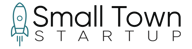How to Set Up Your Google Business Profile In Just A Few Steps
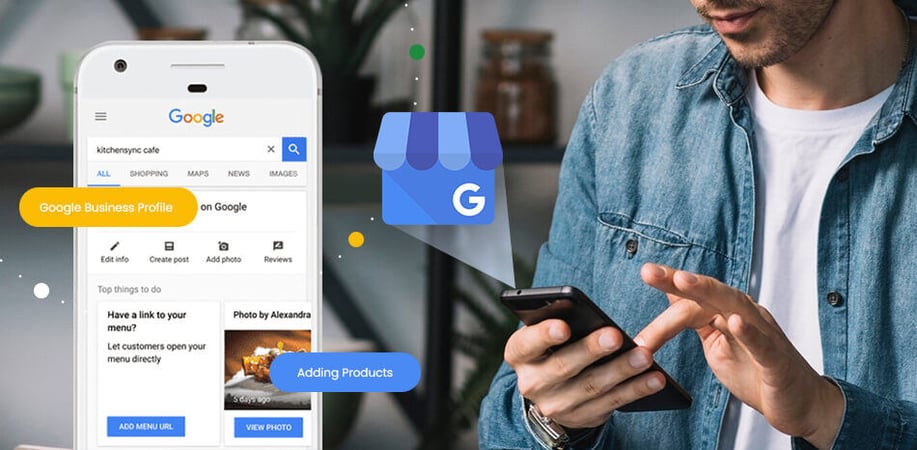
In a small town, word-of-mouth is everything. But in today’s world, the best word-of-mouth happens online, starting with Google. If your business isn’t showing up when people search for it, you’re missing out on potential customers who are looking for exactly what you offer.
That’s where Google Business Profile comes in. It’s the digital version of putting a big, friendly “Open for Business” sign in your shop window. Whether you run a bakery, a boutique, a lawn care service, or a dog grooming business, setting up your Google Business Profile ensures that locals (and visitors!) can find you when they need you.
Here’s how to do it, step-by-step:
Step 1: Go to Google Business Profile Manager
Start by heading to Google Business Profile. Click “Manage Now” to begin the setup process. If you don’t already have a Google account, you’ll need to create one. It’s free and takes just a few minutes.
Step 2: Enter Your Business Name
This part is straightforward: just type in your business name exactly as it appears on your signage and marketing materials. This is important because if you put something other than what you can prove is your business name, during any validation that Google may have you do down the line, your account will likely be disabled.
If Google suggests an existing business with your name, double-check that it’s not yours before continuing.
Step 3: Choose a Business Category
Your business category helps Google show your profile to the right people. Be as specific as possible. if you own a BBQ restaurant, select “Barbecue Restaurant” instead of just “Restaurant.” If you don’t see the perfect fit, choose the closest option. You can always add secondary categories later.
Step 4: Add Your Location (If Applicable)
If you have a physical storefront, this is where you enter your address. This helps customers find you on Google Maps.
If you don’t have a storefront (IE, mobile businesses, service-based businesses, or online-only businesses), you can skip this step and instead set up a service area (more on that in Step 5).
Step 5: Set Your Service Area (If You Deliver or Travel to Customers)
If your business serves customers at their location (e.g., lawn care, house cleaning, mobile pet grooming), you can define your service area by city, county, or zip code. This way, when someone nearby searches for what you offer, your business shows up even without a physical address.
Step 6: Add Contact Details
At the very least, provide a phone number and website so customers can reach you. If you don’t have a website yet, don’t worry, Google even offers a simple, free website option based on your Business Profile.
Step 7: Verify Your Business
Google needs to confirm that you’re the real deal. They’ll typically send a postcard to your business address with a code you’ll enter online. In some cases, verification can be done by phone, email, or video. Follow the instructions provided, and once verified, your business will officially be live on Google!
Step 8: Optimize Your Profile (So More People Find You!)
Once verified, it’s time to spruce up your profile so it stands out. Here’s what you should do:
- Add Photos: People trust businesses with real photos! Upload pictures of your storefront, products, team, or even happy customers (with permission).
- Write a Killer Business Description: This should be a short, friendly introduction to what makes your business special. Keep it conversational and clear.
- Set Your Hours: Make sure your business hours are accurate, especially for holidays!
- Turn on Messaging: Let customers send you questions directly through Google.
- Enable Booking (If Applicable): If you take appointments, you can integrate a booking system directly into your profile.
Step 9: Start Collecting Reviews
A profile with zero reviews doesn’t look as trustworthy as one with even a few 5-star ratings. Ask happy customers to leave a Google Review, it only takes a minute, and it makes a huge difference.
Pro Tip: Send them a direct link to your review page (found in your Business Profile dashboard) to make it easy!
Step 10: Keep Your Profile Active
Your Google Business Profile isn’t a “set it and forget it” tool. To keep it working for you:
- Post updates (specials, events, or news)
- Respond to reviews (even the not-so-great ones)
- Update info if your hours or contact details change
Is Your Google Business Profile Really That Important?
Small towns thrive on relationships, and your Google Business Profile helps you build trust online. It makes it easier for customers to find you, see what others say about you, and get in touch, all in one place.
Best of all? It’s free.
So, whether you’re a mom-and-pop shop, a local service provider, or a brand-new business trying to make a name for yourself, setting up your Google Business Profile is one of the easiest and most effective ways to grow.
Need help? Small Town Startup is always here with real-world, practical advice to get your business thriving online and off.
Now, go claim your business and start showing up where your customers are searching!