How to Connect Your Facebook to Instagram (Without Losing Your Mind)
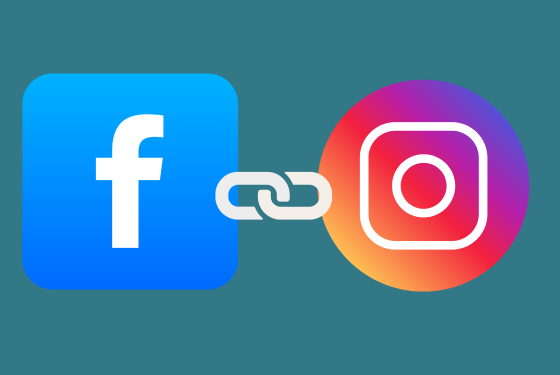
Running a small business means wearing all the hats, and social media management is no exception. If you’re tired of posting separately on Facebook and Instagram—or worse, forgetting to post at all—it’s time to connect your accounts and streamline your life.
By linking Facebook and Instagram, you’ll unlock features that make managing your business’s online presence way easier. Plus, it gives you access to tools like Meta Business Suite, Instagram Ads, and centralized messaging.
Here’s exactly how to do it (without any headaches).
Why Should You Connect Your Facebook & Instagram?
If you’re on the fence about linking your accounts, here’s why it’s a game-changer for small businesses:
- Post once, publish twice – Share content on both platforms with just one click.
- Ads that actually work – Create and manage Instagram ads directly from Facebook Ads Manager (but be sure to do this on Desktop, as when you create and place ads on Mobile, it increases the fee!)
- One inbox to rule them all – Respond to Facebook and Instagram messages in one place.
- Better insights – Get all your social media analytics in one dashboard.
Basically, if you want to save time, get more visibility, and actually stay consistent with posting, linking these two is a no-brainer.
How to Connect Your Facebook Page to Your Instagram Account
Option 1: Connect from Facebook (Easiest for Business Owners)
- Log into Facebook and go to your business page (make sure you're an admin).
- Click “Professional Dashboard” or “Settings” (depends on your page view).
- Select “Linked Accounts” or “Instagram” under settings.
- Click “Connect Account” and log into your Instagram account.
- Follow the prompts to complete the setup.
Heads up: If your Instagram is still a personal account, you’ll need to switch it to a business or creator account to get full functionality - we highly suggest doing this. You get more access to analytics and better features of the app.
Option 2: Connect from Instagram (For the ‘Always on Mobile’ Crowd)
- Open Instagram and go to your profile.
- Tap the three lines in the top right and select “Settings.”
- Tap “Account” then “Sharing to Other Apps.”
- Select Facebook and log in.
- Choose the Facebook Page you want to link.
Boom! Your accounts are now connected. You can cross-post, sync messages, and start running ads like a pro.
Troubleshooting Tips (Because Tech Is Never Simple)
- If you don’t see your Facebook Page as an option, make sure you’re an admin on the page (not just an editor).
- If your Instagram won’t connect, check that your account is set to business or creator mode (not personal).
- If you manage multiple Facebook pages, double-check that you're connecting to the right one.
- Still having issues? Sometimes logging out of both apps and back in does the trick.
Work Smarter, Not Harder
Social media can be a lot, but connecting Facebook and Instagram makes managing it a whole lot easier. The less time you spend posting manually, the more time you can focus on actually growing your business.
Want to make sure your social media strategy is dialed in? Let’s chat!
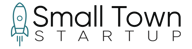

.png?width=624&height=427&name=Untitled%20design%20(3).png)

